To download software that has been added to your company portal, please follow these steps:
1. Please search for the Company Portal on your search bar in the bottom left of your screen and open it.
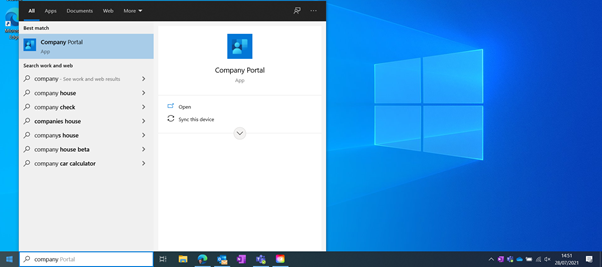
2. The portal will open and show some of the newest apps that have been added. You can see a list of all Apps by clicking the icon that has four lines like below.
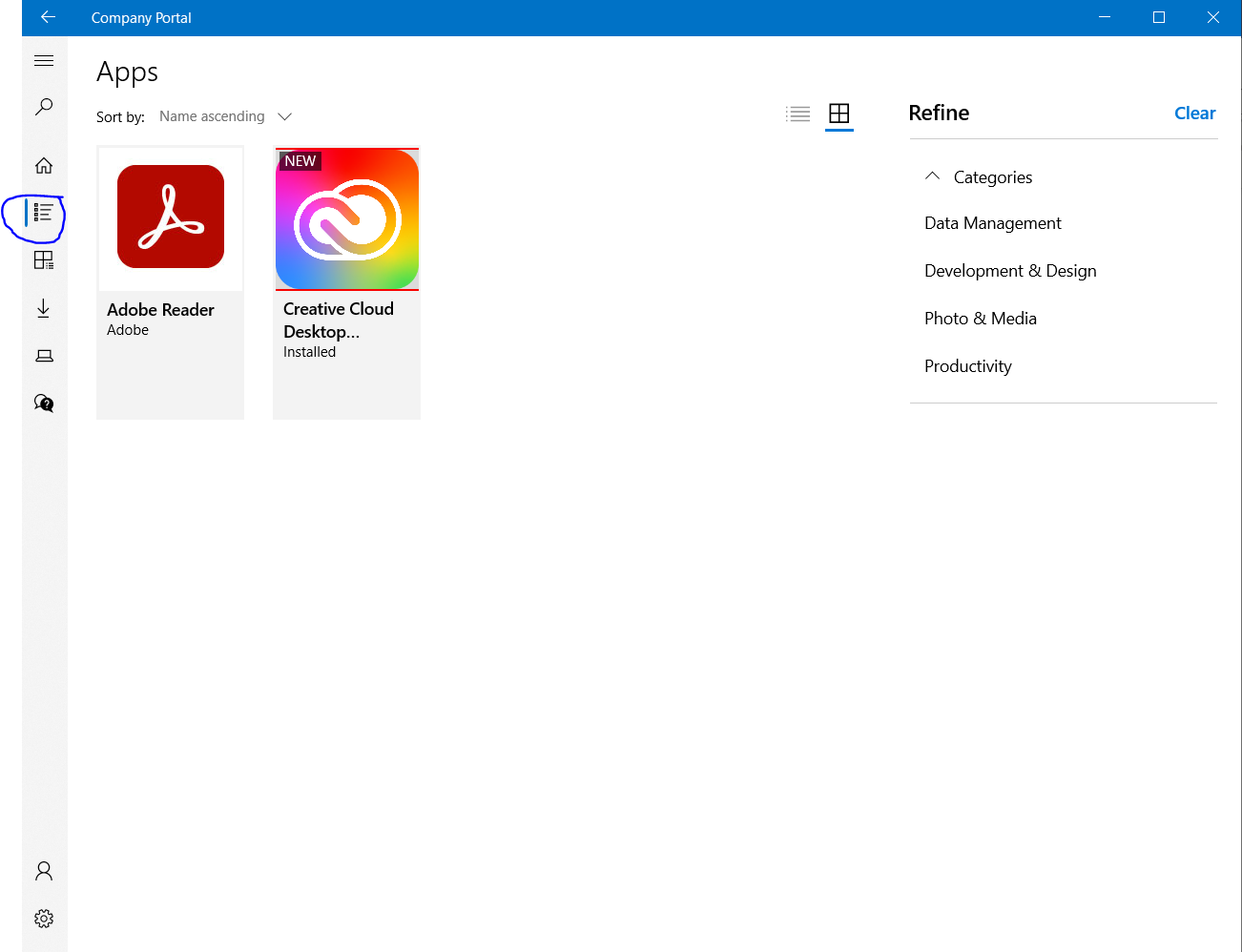
3. Click on the Application you would like to install and select install. The application will then begin installing in the background and will notify you when it has finished.
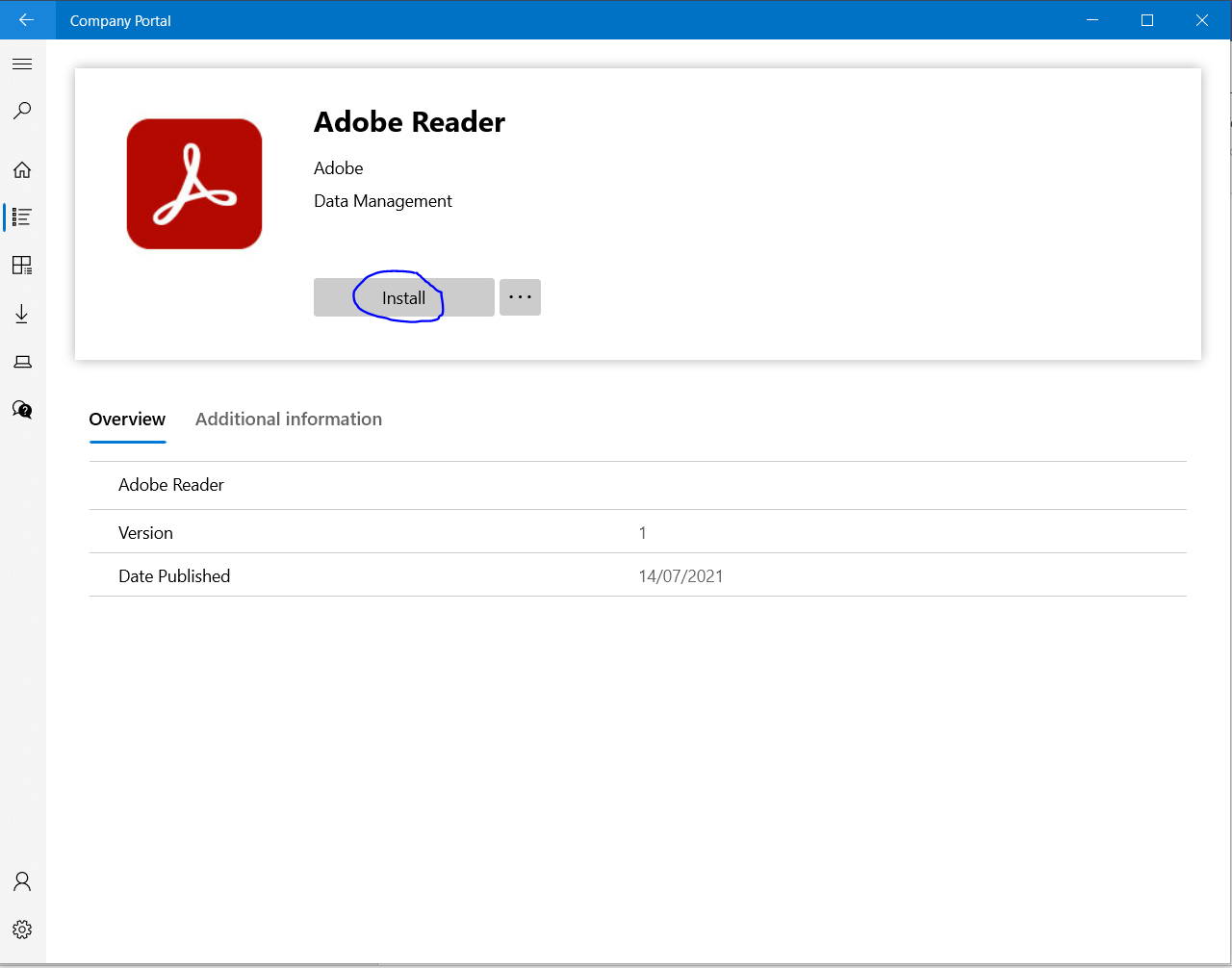 If you cannot find the software you are looking for, please contact the helpdesk and we can investigate adding it to your company portal remotely.
If you cannot find the software you are looking for, please contact the helpdesk and we can investigate adding it to your company portal remotely.