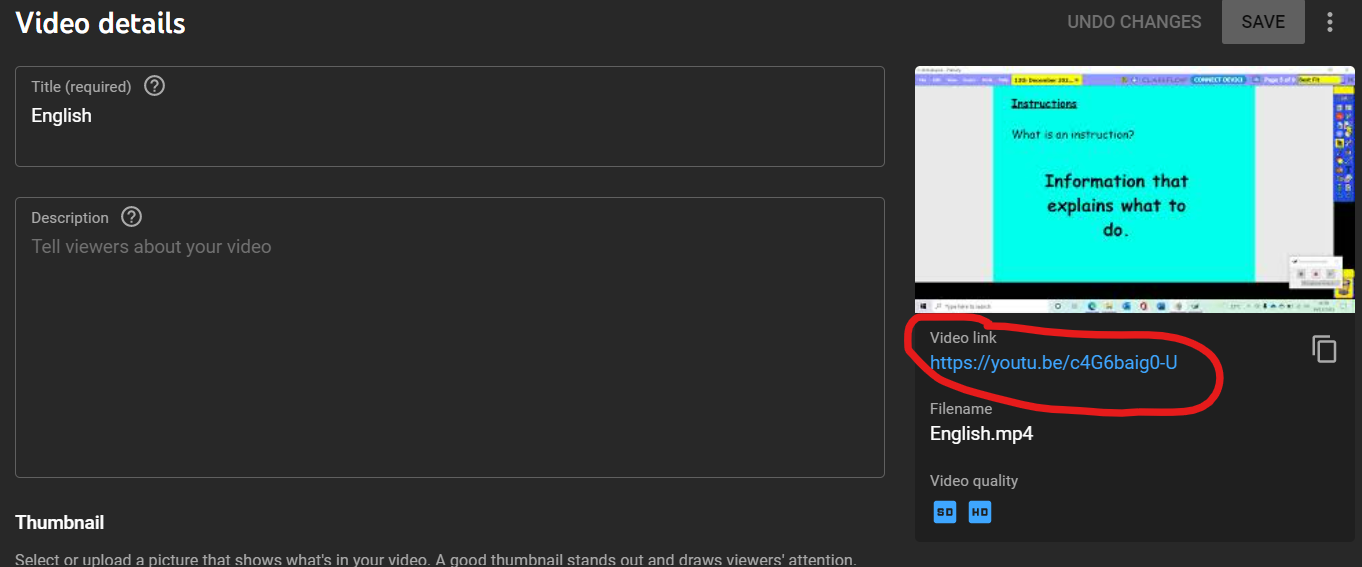Login into YouTube and select the "Create" button in the top right and select "Upload Video", like below.
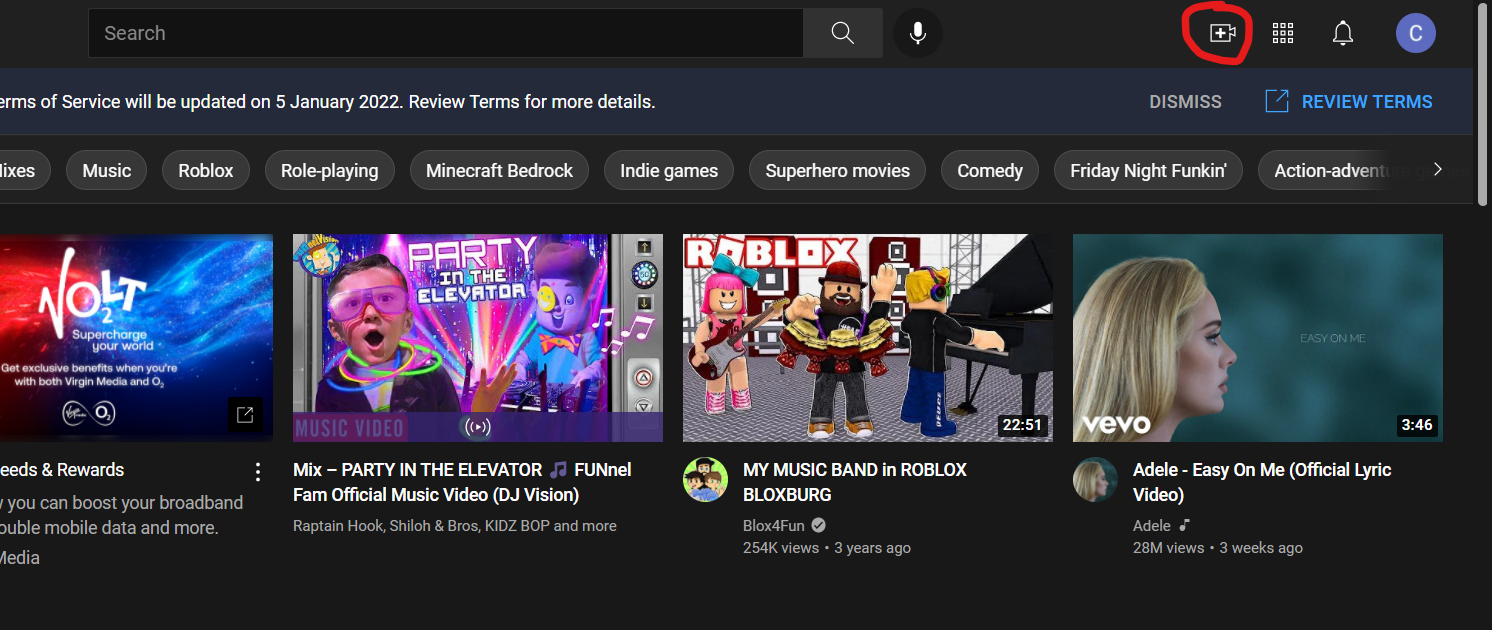
Click "Select Files" and find the video you would like to upload.
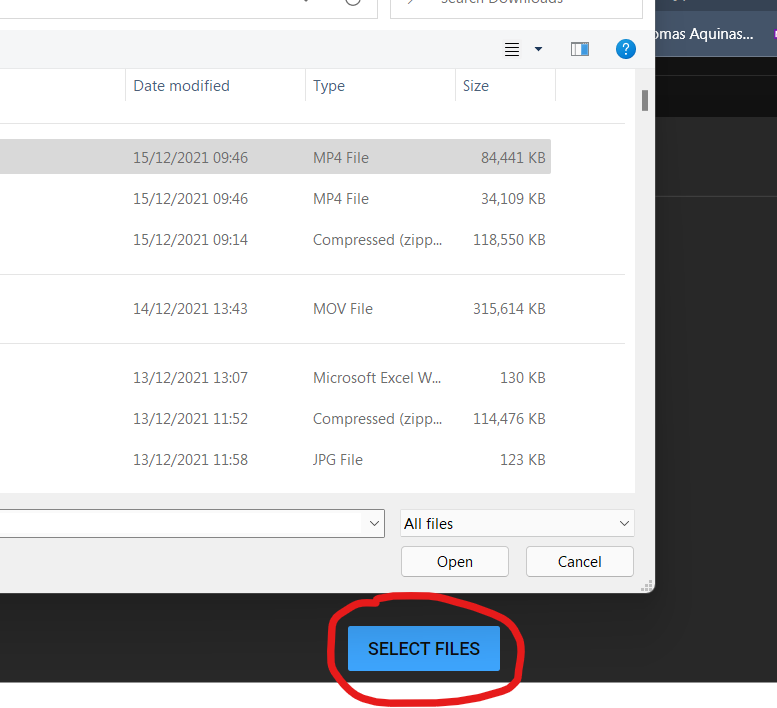
Next you will be granted with a small window where you can fill in details about the video, there is only a few key ones here.
1. Give it a Title.
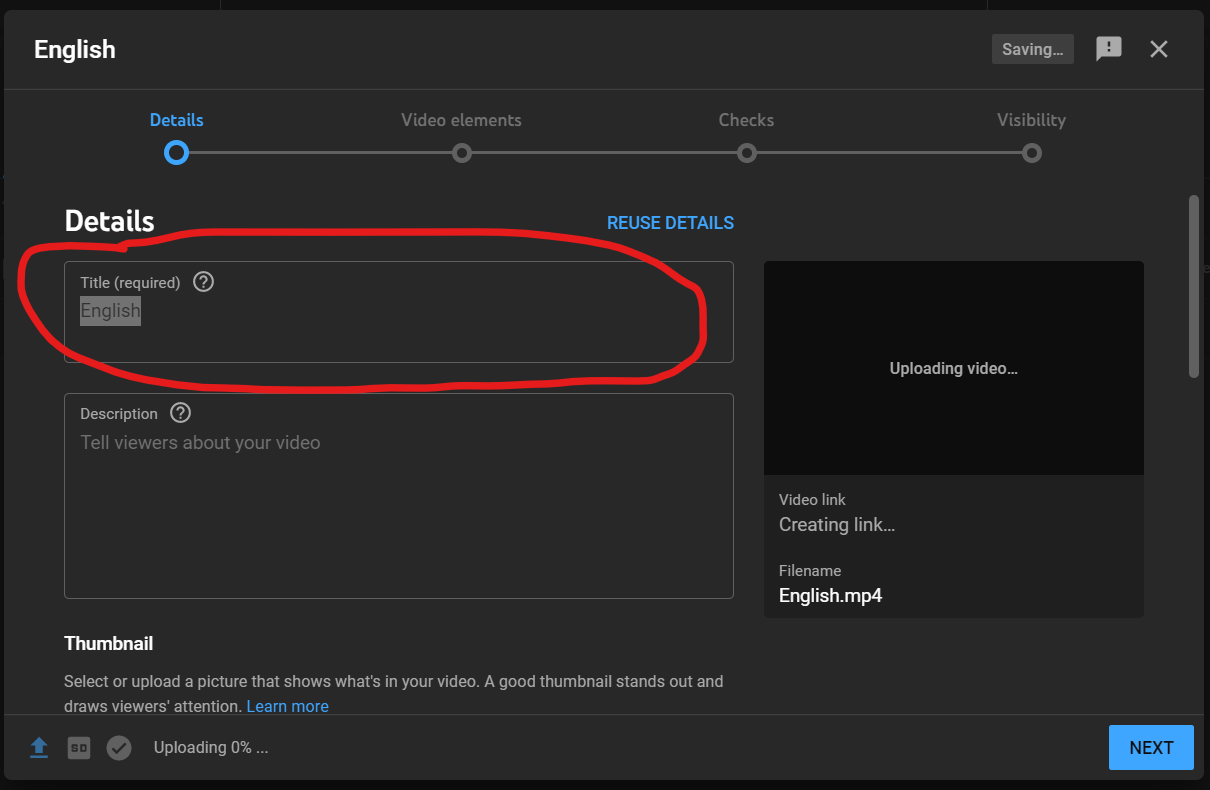
2. When you scroll down you will find "Yes, it's made for kids". This will ensure your students can watch it.
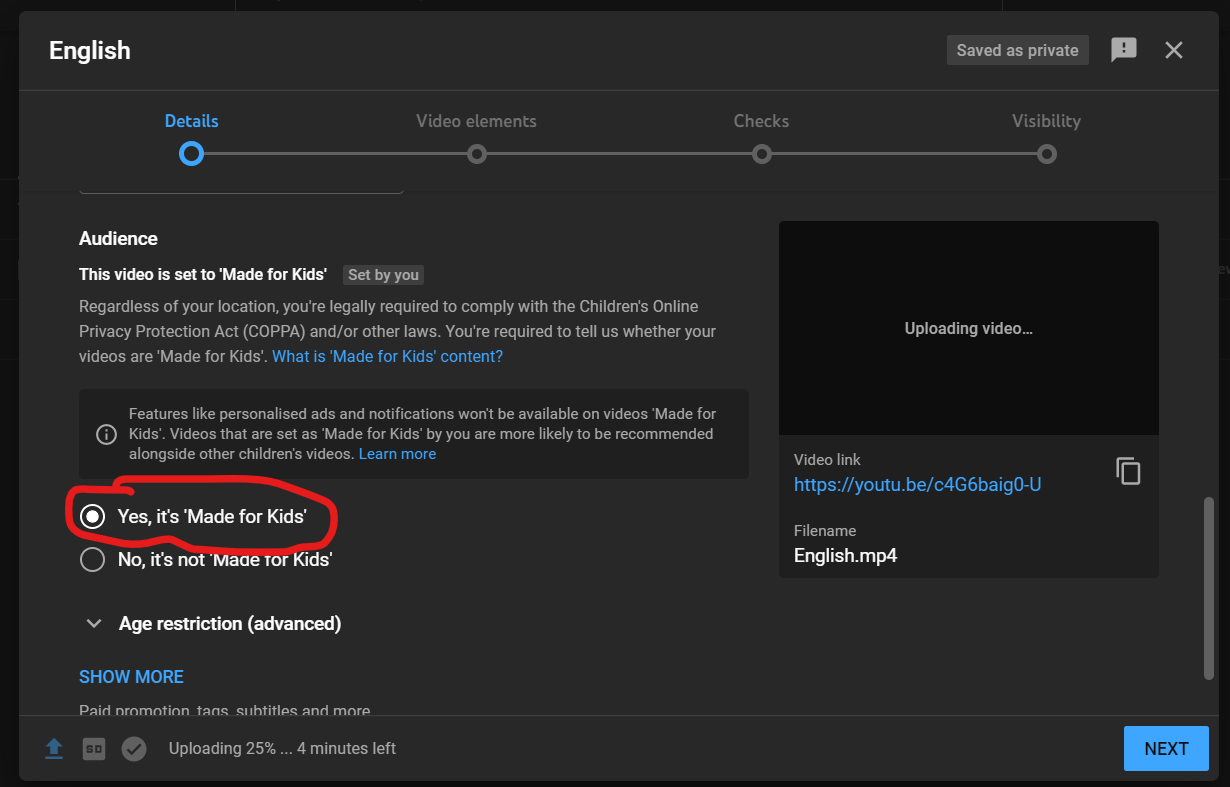
3. Click "Visibility" across the top and change the video to unlisted. This will allow anyone who has the link to watch the video but it will not appear in YouTube's Search engine.
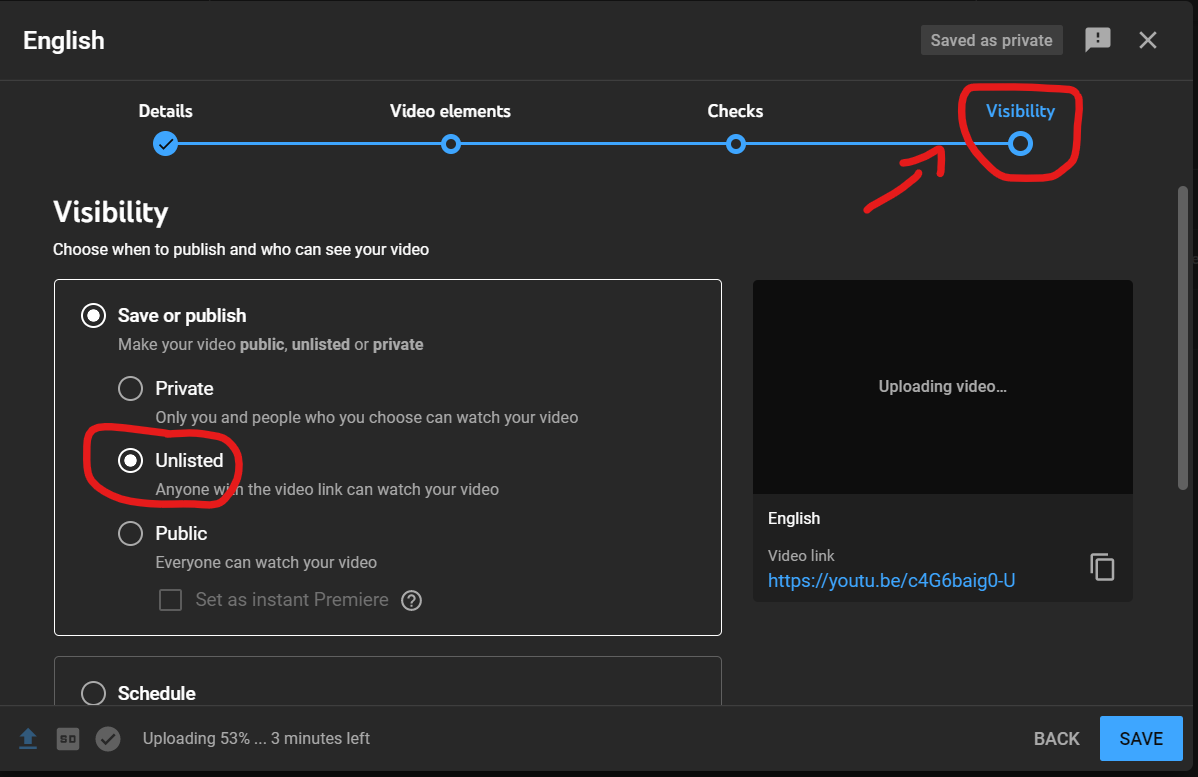
Click save and and wait for the video to upload.
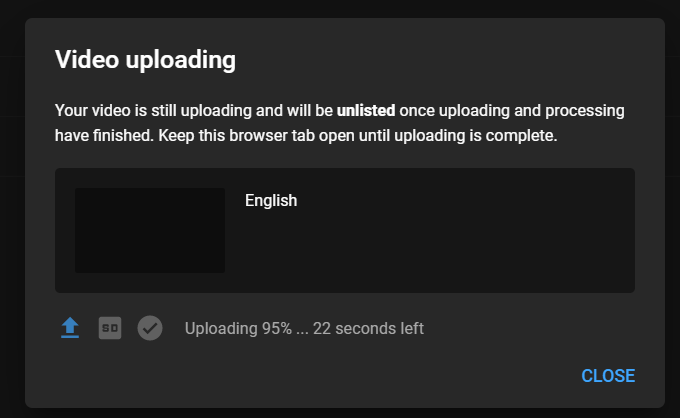
Once the video is uploaded, click close and double click the video you just uploaded. You'll see a YouTube link on the right side that you can copy for use on your website or class dojo.